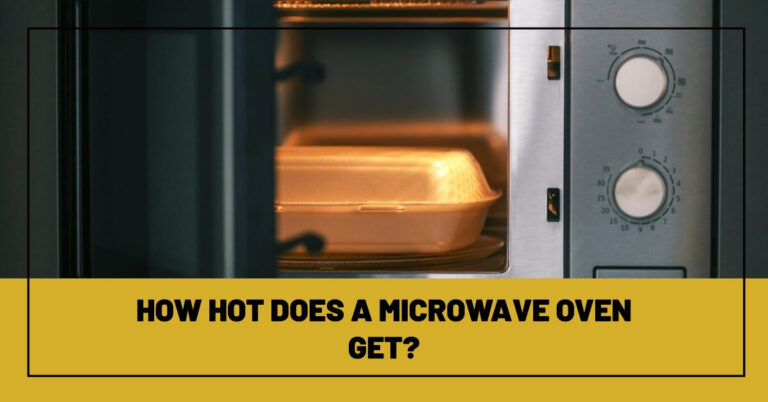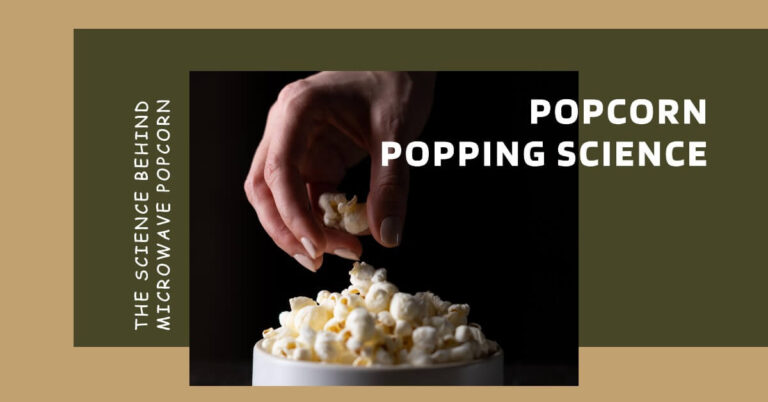How to Set the Clock on Your GE Microwave Oven?
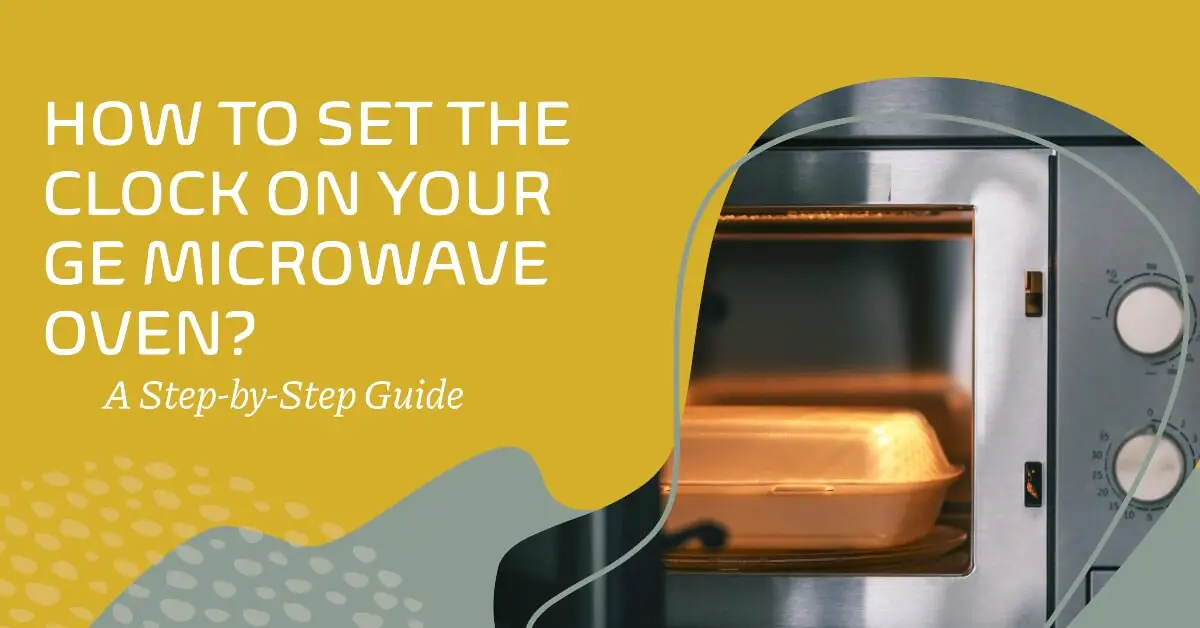
Do you ever glance at the clock on your microwave only to realize the displayed time is completely wrong? Having an inaccurate clock on your microwave oven can be frustrating and cause issues when trying to cook or reheat food.
Fortunately, it’s easy to set the correct time on most GE microwave models. In this comprehensive guide, we’ll provide step-by-step instructions to help you set the clock on your GE microwave quickly and easily.
How do you set the clock on a GE microwave? The process for setting the clock depends on the type of controls your specific GE microwave model has. Most GE microwaves have either a manual dial, digital buttons, a touchscreen display, or smart controls. By locating the proper controls and following the steps for your model, you can reset the clock to display the right time.
Below, we’ll cover everything you need to know about setting the clock on various GE microwave models including:
- Identifying your specific GE microwave model
- Step-by-step instructions for GE microwaves with dial controls
- Setting the clock on GE microwaves with digital controls
- Resetting the time on GE microwaves with touchscreens
- Setting the clock on GE microwaves with smart controls
- What to do if your microwave clock resets to 12:00
- Troubleshooting tips for common clock setting issues
- How to reset the clock after a power outage
- Changing clock settings like 12/24 hour display
Follow along for expert advice to help you quickly set the correct time on your GE appliance. With the right steps for your specific model, you’ll have your microwave clock displaying the accurate time once again.
Identifying Your GE Microwave Model
The first step to properly setting the clock on your GE microwave is identifying which model you have. GE manufactures several different types of microwave ovens including:
- Countertop microwave models
- Over-the-range microwave ovens
- Built-in and professional GE microwaves
Within each category, there are models with dial controls, digital controls, touchscreen displays, or smart controls. To set the clock accurately, you’ll need to follow the instructions specific to your GE microwave model.
To determine your model:
- Check the front, side, or top of your GE microwave for the model number printed on a sticker or nameplate.
- The model number will be a combination of letters and numbers like JVM6175DKBB or PEM31DM.
- Referencing the model number is the best way to find the correct clock setting steps for your specific GE appliance.
- If you can’t locate the model number on your microwave, the GE appliance model number finder can help identify it by the location of the model and serial number tag.
Now let’s go over how to set the clock based on the different control types.
Setting the Clock on GE Microwaves with Dial Controls
Many older GE microwave models have a manual dial or knob specifically for setting the clock. If your microwave has a dial like this, follow these steps:
- Locate the clock dial on the microwave control panel. It is usually labeled Clock or Time of Day.
- Press in the dial knob slightly until it pops out. This indicates clock setting mode is activated.
- Rotate the knob clockwise to set the current time. Turn slowly and carefully to set the precise minute.
- On models with 12 hour time, there may be an AM/PM selection dial next to the clock. Rotate this as needed.
- Once the correct time is set, press the clock dial back in to start the clock.
The process is quick and simple on most GE microwaves with manual dial controls. Just press, turn to the current time, and press again.
Some older GE models also have a switch near the dial to select between 12 and 24 hour time display. Make sure this is set to your preference before pressing the dial knob back in.
With the dial controls, you don’t have to worry about accidentally setting the wrong time. The manual knob makes it easy to precision set the clock to the exact minute on your GE appliance.
Setting the Clock on GE Microwaves with Digital Controls
Many newer GE microwave ovens feature digital controls with buttons labeled Clock, Set, or Settings. Microwaves with digital controls require using number pads to manually input the time.
GE microwaves with digital clocks include:
- Most countertop models like the GE JES1657SRSS
- Many over-the-range options like the GE JVM6175SKSSC
- Some built-in and professional models
For these, use the following steps to set the clock:
- Locate the Clock, Set, or Settings button on the control panel. It is usually near the number pad.
- Press this button to enter clock setting mode. You may need to hold it for 2-3 seconds.
- Use the number pads to input the current time in hours and minutes.
- Press another pad to switch to AM or PM if your microwave shows a 12 hour clock.
- Press additional buttons like Clock or Start to save the entered time. Depending on your model, you may need to press the Clock button twice or the Start button once to confirm the time.
- The clock will start at the set time.
Many GE microwaves with digital controls also allow changing to a 24 hour military time display in the settings. Refer to your owner’s manual if you wish to set the clock to 24 hour mode instead of 12 hour with AM/PM.
Though not as simple as dial controls, setting the digital clock is straightforward once you know the right buttons to press. Refer to your model’s manual if needed for specifics on entering and saving the correct time.
Resetting the Clock on GE Microwaves with Touchscreens
Some modern GE microwave models feature intuitive displays that simplify clock setting.
To set the clock on a GE touchscreen microwave:
- Locate the Clock icon on the main screen. This may look like a small clock face, digital time display, gear icon, or wrench icon.
- Touch the Clock icon and the display will change to show time setting modes.
- Follow the on-screen prompts to use the number pads to enter the current time.
- Select AM/PM if your model has a 12 hour clock.
- Confirm the correct time by pressing Set or Start.
- The clock will now display the entered time.
The touchscreen controls make it easy to quickly set the correct time in just a few steps. GE touchscreen microwaves also allow changing time format and daylight savings time settings right from the intuitive main display.
What To Do If Your GE Microwave Clock Resets To 12:00?
One common issue GE microwave owners face is the clock suddenly resetting itself to 12:00. This frustrating occurrence has a few possible explanations:
- Power outage – Your microwave clock resets to 12:00 after losing power. When electricity is restored, it will flash 12:00 until reset.
- Low backup battery – Some GE models have a backup battery inside to preserve settings during outages. If it runs low, the clock may reset. This CR2032H battery is easy to replace on most units.
- Accidental reset – If someone presses and holds the Clock or Cancel button, it can reset the appliance and clock. Usually this only happens if the buttons are held for 3+ seconds.
- Electrical issue – In rare cases, an issue with the electrical system or microwave wiring can cause spontaneous resets. This requires professional service to diagnose.
Thankfully, in most cases the cause is a quick power blip or low battery, and you just need to reset the microwave clock to the current time. If it continues to reset frequently, contact GE support to troubleshoot further.
Troubleshooting Tips For GE Microwave Clock Issues
Setting the clock on your GE microwave should be quick and painless if you follow the right steps. But occasionally issues pop up that prevent setting the time properly.
Here are some tips for troubleshooting common clock setting problems:
- Can’t activate clock mode – If the clock button or dial won’t respond, try unplugging then replugging the microwave first. Check for any error messages. The button may need cleaned or replaced if still unresponsive.
- AM/PM won’t change – Make sure the microwave is in 12 hour mode, not 24 hour military time. If needed, consult the manual for how to toggle the time display.
- Clock doesn’t keep time – A faulty backup battery can cause the set time to drift. Replace the CR2032H battery and reset the clock. If it still fails, the internal clock mechanism may need repaired or replaced.
- Time will not save – For digital controls, be sure to press Clock or Start/Enter after inputting the time. This saves the set time. Depending on your model, you may need to press the Clock button twice or the Start button once to confirm the time.
- Numbers are stuck or unresponsive – Gently clean any sticky number pads. If buttons continue to malfunction, the control panel may need replaced.
Call the GE support line for further assistance if these tips don’t resolve your microwave clock difficulties. Technicians can help with any warranty covered repairs if needed.
Resetting the GE Microwave Clock After Power Outage
A common scenario that requires resetting your GE microwave clock is after losing power. When your home experiences a power outage or blackout, the microwave will shut off.
Once electricity is restored, the display will flash 12:00 – indicating the need to be reset. Here is the process:
- Wait for the flashing 12:00 display that signals power has been restored.
- Follow the clock setting steps specific to your GE model – dial, digital, or touchscreen.
- Enter the correct current time and AM/PM.
- Save the entered time by pressing Start or Enter.
- The display will stop flashing and show the correct time again!
You may also need to reset any custom timer, alarm, or cooking presets after an outage. Check your owner’s manual for how to do this on your specific GE microwave.
Getting the clock back in sync after a power interruption only takes 1-2 minutes. Just use the appropriate steps based on your model’s controls.
Adjusting Clock Settings on Your GE Microwave
Once you have mastered setting the current time on your GE microwave, you may wish to customize other clock options:
- 12/24 hour display – Most models allow switching the clock between standard 12 hour time with AM/PM to 24 hour military time. Great for avoiding AM/PM confusion!
- Turn clock display off – The clock can often be hidden for a cleaner look. Display returns when in use.
- Daylight savings time – Let your microwave automatically adjust the clock an hour forward or backward.
- Scroll speed – Adjust how quickly the digital time display cycles on models with scrolling clock numbers.
- Reset to default – Return clock to original factory settings if desired.
Check your instruction manual for details on adjusting these settings. Customizing your microwave clock display helps provide convenience and accuracy.
Conclusion
Having an accurate clock makes using your GE microwave oven so much easier. Whether you need to set a timer for cooking or check on the time of day, a properly set clock is essential.
The good news is that setting the clock is quick and simple on most GE models – just identify your specific microwave, locate the appropriate controls, and follow the steps outlined.
In minutes you can reset the correct time after a power outage, daylight savings, or accidental reset. With the troubleshooting tips provided, you can also resolve any issues that arise.
So take a moment today to set your GE microwave clock to the right time. Having the precise, up-to-date time displayed will remove frustration and help your microwave operate at peak convenience during meal prep!