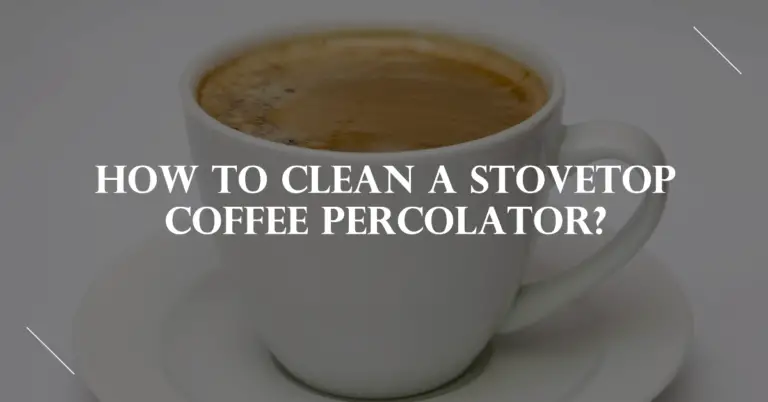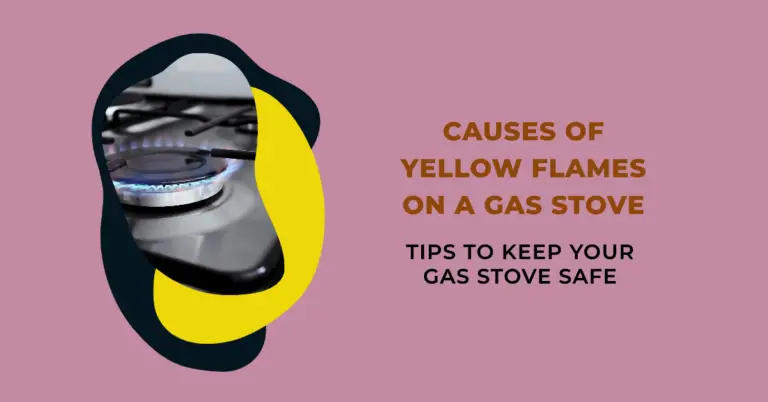How to Set the Clock on a Samsung Stove: Step-by-Step Guide

Setting the clock on a Samsung stove is an essential task that ensures the proper functioning of automatic features such as delayed cooking or Sabbath mode. An accurate clock is also crucial for keeping track of cooking times and ensuring that meals are cooked to perfection. However, some users may need help setting the clock on their Samsung stove, especially if unfamiliar with the appliance’s control panel.
Fortunately, setting the clock on a Samsung stove is a straightforward process that can be completed in simple steps. The process is relatively similar whether you have a Smart dial or a touch screen model. By following the instructions in the stove’s user manual or the manufacturer’s website, users can easily set the clock and start using their stove’s automatic features.
In the following article, we will provide a step-by-step guide on how to set the clock on a Samsung stove, along with some tips and tricks to make the process even more accessible.
Understanding Your Samsung Stove
Samsung stoves are equipped with various features that make cooking more accessible and more efficient. Understanding these features will allow you to get the most out of your stove and ensure it lasts many years.
One of the most essential features of a Samsung stove is the control panel. This panel lets you access the stove’s settings and features, including the clock. Depending on the model of your stove, the control panel may be a touch screen or have physical buttons. It is essential to familiarize yourself with the control panel to navigate and easily adjust it as needed.
Another essential feature of a Samsung stove is the oven. Samsung stoves have various oven settings, including bake, broil, and convection. The oven also has a self-cleaning function that can save you time and effort when cleaning up after cooking.
In addition to the oven, Samsung stoves also feature a cooktop. The cooktop is where you can use the burners to cook food in pots and pans. Depending on the model of your stove, the cooktop may have a variety of burner sizes and heat levels. Understanding how to use the cooktop safely and effectively is essential to avoid accidents and ensure your food is cooked correctly.
Finally, Samsung stoves may have additional features such as a warming drawer, a griddle, or a built-in temperature probe. These features can be handy when cooking certain types of food, so it is essential to understand how to use them properly.
Locating the Clock Settings
Setting the time on a Samsung stove can be simple if you know where to find the clock settings. This section will guide you through locating the clock settings on your Samsung stove.
1. Control Panel
The control panel on a Samsung stove is located on the front of the appliance. It is where you can access the various functions and settings of the stove. To locate the clock settings, look for a button labeled “Clock” or “Settings” on the control panel.
Once you have located the button, press it to access the clock settings. The display screen will show the current time, and you can use the buttons on the control panel to adjust the time as needed.
2. Display Screen
The display screen on a Samsung stove shows the current time and other information about the stove’s functions. To locate the clock settings on the display screen, look for a button labeled “Clock” or “Settings.”
Once you have located the button, press it to access the clock settings. The display screen will show the current time, and you can use the buttons on the control panel to adjust the time as needed.
It is important to note that the location of the clock settings may vary depending on the model of your Samsung stove. Refer to the user manual for your specific model for more information on locating the clock settings.
Setting the Clock
If you have a Samsung stove and need to set the clock, it’s a quick and easy process. Here are the steps to follow:
1. Entering Time Setting Mode
To enter time setting mode, you must press and hold the “Clock” button on the control panel for a few seconds. Once you do this, the display will start flashing, indicating you’re in time-setting mode.
2. Adjusting the Hours and Minutes
With the display flashing, you can now adjust the hours and minutes using the “+” and “-” buttons on the control panel. Press the “+” button to increase the time and the “-” button to decrease it. Hold down either button to make the numbers change more quickly.
3. Confirming the Time
Once you’ve set the correct time, you can confirm it by pressing the “Clock” button again. This will exit time setting mode and save the new time. You should now see the updated time displayed on the control panel.
That’s all there is to it! Setting the clock on your Samsung stove is a simple process that only takes a minute or two.
Dealing with Daylight Saving Time
Setting the clock on a Samsung stove is a simple task that can be done manually or automatically. When connected to the internet, the stove can automatically set the time and adjust itself during Daylight Saving Time. However, if the stove is not connected to the internet or broadcast signals are not received, the clock must be set manually.
To set the clock manually on a Samsung stove, follow these steps:
- Press the “Clock” button on the stove’s control panel.
- Using the “+” and “-” buttons, set the current time.
- Press the “Clock” button again to confirm the time.
If you need to adjust the time for Daylight Saving Time, Samsung stoves have a DST (Daylight Saving Time) setting that can be turned on or off. To turn on the DST setting, follow these steps:
- Press the “Menu” button on the stove’s control panel.
- Use the “+” and “-” buttons to navigate to the “DST” setting.
- Press the “Enter” button to turn on the DST setting.
Once the DST setting is turned on, the stove automatically adjusts the time during Daylight Saving Time. If you need to turn off the DST setting, follow the same steps and turn it off.
It is important to note that the DST setting may not be available on all Samsung stove models. If you are unsure if your stove has this feature, consult the user manual or contact Samsung customer support for assistance.
Troubleshooting Common Issues
If you are having trouble setting the clock on your Samsung stove, there are a few common issues that you may encounter. This section will cover troubleshooting tips for two of the most common issues: The clock Not Displaying Time and Time Not Saving.
Clock Not Displaying Time
If the clock on your Samsung stove is not displaying the time, there are a few things you can try:
- Check the power source: Ensure your stove is properly plugged in and the outlet works.
- Reset the circuit breaker: If the power source is not the issue, try resetting the circuit breaker that controls the stove.
- Check the display: If the display is not showing any signs of life, it may be a problem with the display itself. In this case, you may need to contact Samsung customer support for further assistance.
Time Not Saving
If the clock on your Samsung stove is not saving the time you set, there are a few things you can try:
- Check the user manual: Make sure you are following the correct steps for setting the clock. Refer to the user manual for detailed instructions.
- Check the power source: If the stove is not getting enough power, the clock may not be able to save the time you set. Make sure the stove is properly plugged in, and the outlet is working.
- Reset the stove: If everything fails, reset it to its default settings. This may help resolve any issues with the clock not saving the time you set.
By following these troubleshooting tips, you should be able to resolve the most common issues with setting the clock on your Samsung stove. If you continue to have problems, contact Samsung customer support for further assistance.
Maintaining the Clock Settings
Once the clock on your Samsung stove has been set, it’s essential to maintain the clock settings to ensure that the time and date are always accurate.
One of the easiest ways to maintain the clock settings is to enable the automatic time update feature. This feature allows the stove to adjust the time and date based on the time zone and daylight-saving time settings. To enable this feature, refer to the user manual for your specific Samsung stove model.
Another way to maintain the clock settings is to check the time and date to ensure accuracy periodically. If you notice that the time or date is incorrect, refer to the user manual for instructions on adjusting the clock settings manually.
Keeping the stove connected to the internet is also essential if you have enabled the automatic time update feature. This ensures the stove can receive the correct time and date information online.
If you experience any issues with maintaining the clock settings on your Samsung stove, refer to the troubleshooting section of the user manual for solutions to common problems.
Conclusion
Setting the clock on a Samsung stove is a straightforward process that enhances the stove’s functionality and enables the use of convenient automatic features. While the specific steps may vary depending on the model, referring to the user manual is essential for precise instructions. Whether utilizing the Smart dial or navigating a touchscreen display, anyone can easily accomplish this task by following the provided guidelines.
In case of any difficulties, checking the power source or resetting the stove can troubleshoot potential issues. Mastering clock setting ensures seamless utilization of delayed cooking and Sabbath mode functionalities.
Understanding this simple but vital procedure ultimately empowers users to maximize their Samsung stove’s capabilities efficiently.